Approving and signing a contract can be done in a few simple steps.
- Click on the contract name in your Inbox to bring up the approval screen.
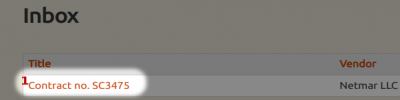
- Review the contract information and the click the "Approve" button to go to the signature screen.
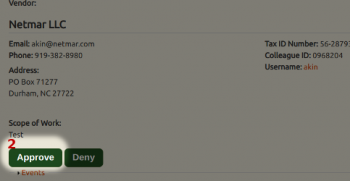
- Using a mouse or touchscreen, sign inside the Esignature box.
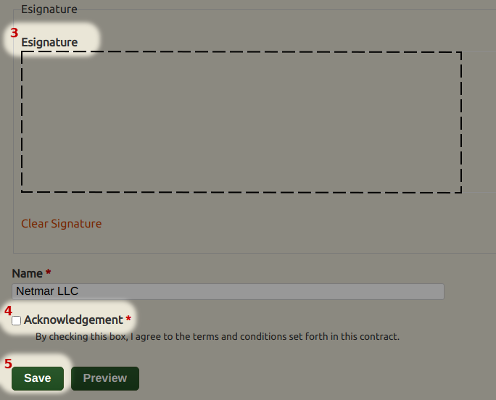
- Check the "Acknowledgement" box to indicate that all information is correct and that you agree to the contract terms.
- Click on the "Save" button to save your signature.
All fields on the signature screen are required. If any left blank, then the signature will not be saved.
NOTE: The name field for vendors will have the vendor name -- not necessarily the name of the signer. This can be edited if desired before saving the signature.
