A new service contract consists of five pieces of information:
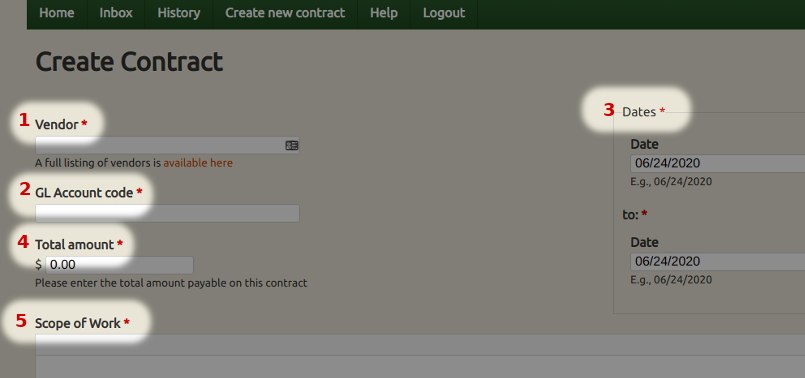 The vendor -- A vendor must already exist in the system in order to create a contract. If the vendor does not exist, then they must fill out a vendor application and be approved by the Business Office before any contract can be created. The vendor field will autocomplete, so simply typing part of the vendor name should generate a dropdown list. The help text below the vendor field has a link to a complete listing of vendors on the site.
The vendor -- A vendor must already exist in the system in order to create a contract. If the vendor does not exist, then they must fill out a vendor application and be approved by the Business Office before any contract can be created. The vendor field will autocomplete, so simply typing part of the vendor name should generate a dropdown list. The help text below the vendor field has a link to a complete listing of vendors on the site.- A GL (general ledger) account code -- This is the account from which the vendor will be paid. If you are unsure about the code to use, contact your budget manager.
- Dates -- These are the dates during which the work will be done.
- Total amount -- This is the total amount of funds that will be paid on the contract.
- Scope of Work -- This is a detailed description of the work that will be done and the way in which it will be done.
All five of these fields must be completed to create a new contract. Once that is done, and the contract is saved, then it will automatically be sent to the Business Office for further routing.
The person creating the contract will be added to the contract as the originator, and the contract will appear in that person's history list (accessible through the "History" option on the menu bar).
